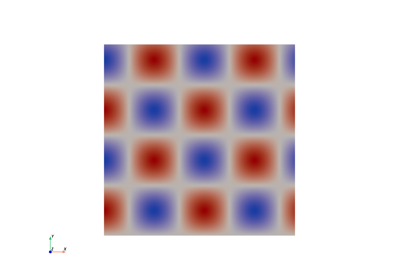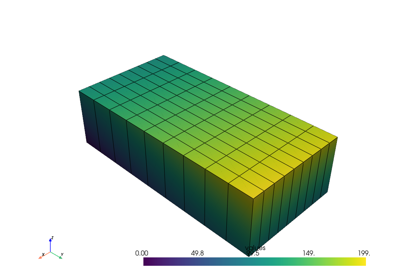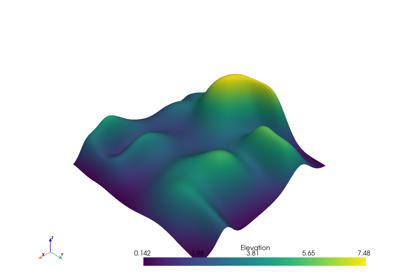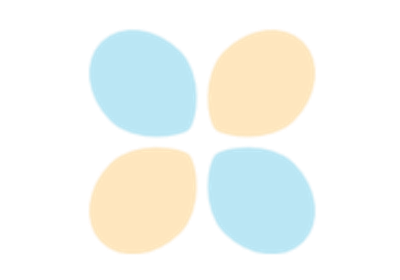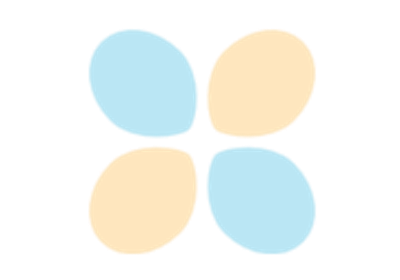PyVista & VTK#
Show how PyVista uses VTK and how you can combine the best of both worlds! (10 minutes for talk, 10 minutes for exercise)
Tip
This section of the tutorial was adopted from the Transitioning from VTK to PyVista chapter of the PyVista documentation.
Transitioning from VTK to PyVista#
VTK is primarily developed in C++ and uses chained setter and getter commands to access data. Instead, PyVista wraps the VTK data types into numpy arrays so that users can benefit from its bracket syntax and fancy indexing. This section demonstrates the difference between the two approaches in a series of examples.
For example, to hard-code values for a vtk.vtkImageData data structure using VTK Python’s bindings, one would write the following:
import vtk
from math import cos, sin
Create values for a 300x300 image dataset
values = vtk.vtkDoubleArray()
values.SetName("values")
values.SetNumberOfComponents(1)
values.SetNumberOfTuples(300*300)
for x in range(300):
for y in range(300):
values.SetValue(x*300 + y, 127.5 + (1.0 + sin(x/25.0)*cos(y/25.0)))
Create the image structure
image_data = vtk.vtkImageData()
image_data.SetOrigin(0, 0, 0)
image_data.SetSpacing(1, 1, 1)
image_data.SetDimensions(300, 300, 1)
Assign the values to the image
image_data.GetPointData().SetScalars(values)
As you can see, there is quite a bit of boilerplate that goes into the creation of a simple vtk.vtkImageData dataset. PyVista provides much more concise syntax that is more “Pythonic”. The equivalent code in PyVista is:
import pyvista as pv
import numpy as np
Use the meshgrid function to create 2D “grids” of the x and y values. This section effectively replaces the vtkDoubleArray.
xi = np.arange(300)
x, y = np.meshgrid(xi, xi)
values = 127.5 + (1.0 + np.sin(x/25.0)*np.cos(y/25.0))
Create the grid. Note how the values must use Fortran ordering.
grid = pv.ImageData(dimensions=(300, 300, 1))
grid.point_data["values"] = values.flatten(order="F")
Here, PyVista has done several things for us:
PyVista combines the dimensionality of the data (in the shape of the
numpy.ndarray) with the values of the data in one line. VTK uses “tuples” to describe the shape of the data (where it sits in space) and “components” to describe the type of data (1 = scalars/scalar fields, 2 = vectors/vector fields, n = tensors/tensor fields). Here, shape and values are stored concretely in one variable.pyvista.ImageDatawraps vtk.vtkImageData, just with a different name; they are both containers of evenly spaced points. Your data does not have to be an “image” to use it with vtk.vtkImageData; rather, like images, values in the dataset are evenly spaced apart like pixels in an image.Furthermore, since we know the container is for uniformly spaced data, pyvista sets the origin and spacing by default to
(0, 0, 0)and(1, 1, 1). This is another great thing about PyVista and Python! Rather than having to know everything about the VTK library up front, you can get started very easily! Once you get more familiar with it and need to do something more complex, you can dive deeper. For example, changing the origin and spacing is as simple as:grid.origin = (10, 20, 10) grid.spacing = (2, 3, 5)
The name for the
point_arrayis given directly in dictionary-style fashion. Also, since VTK stores data on the heap (linear segments of RAM; a C++ concept), the data must be flattened and put in Fortran ordering (which controls how multidimensional data is laid out in physically 1d memory; numpy uses “C”-style memory layout by default). This is why in our earlier example, the first argument toSetValue()was written asx*300 + y. Here, numpy takes care of this for us quite nicely and it’s made more explicit in the code, following the Python best practice of “Explicit is better than implicit”.
Finally, with PyVista, each geometry class contains methods that allow you to immediately plot the mesh without also setting up the plot. For example, in VTK you would have to do:
actor = vtk.vtkImageActor()
actor.GetMapper().SetInputData(image_data)
ren = vtk.vtkRenderer()
renWin = vtk.vtkRenderWindow()
renWin.AddRenderer(ren)
renWin.SetWindowName('ReadSTL')
iren = vtk.vtkRenderWindowInteractor()
iren.SetRenderWindow(renWin)
ren.AddActor(actor)
iren.Initialize()
renWin.Render()
iren.Start()
However, with PyVista you only need:
grid.plot(cpos='xy', show_scalar_bar=False, cmap='coolwarm')
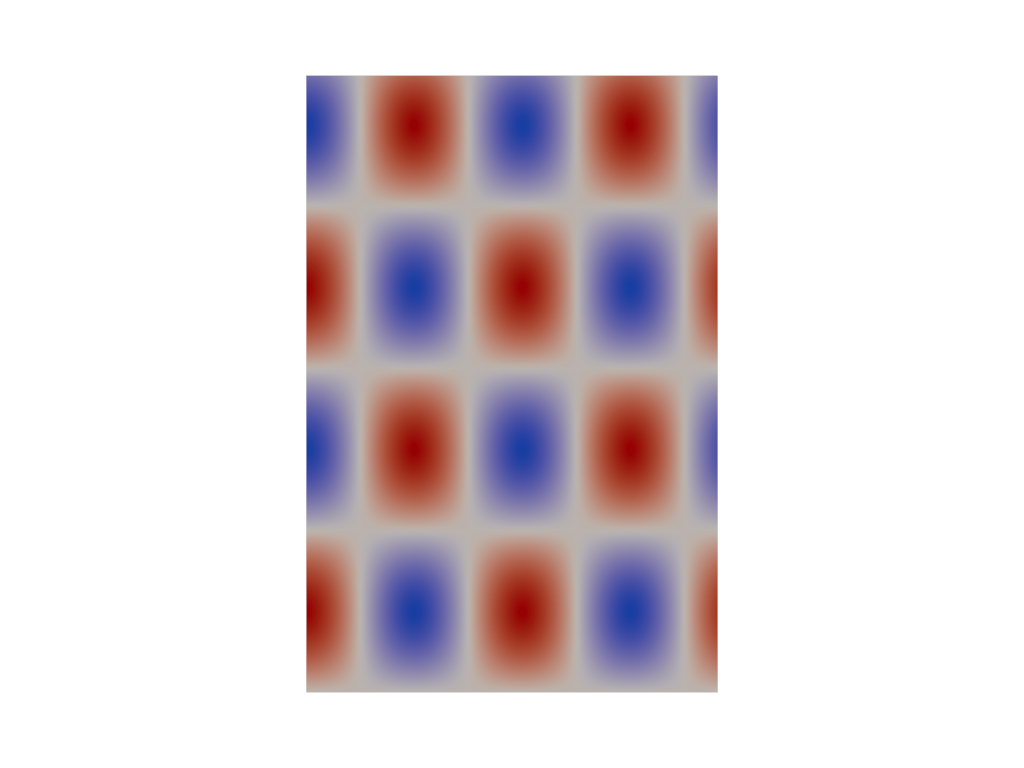
PointSet Construction#
PyVista heavily relies on NumPy to efficiently allocate and access VTK’s C arrays. For example, to create an array of points within VTK one would normally loop through all the points of a list and supply that to a vtkPoints class. For example:
import vtk
vtk_array = vtk.vtkDoubleArray()
vtk_array.SetNumberOfComponents(3)
vtk_array.SetNumberOfValues(9)
vtk_array.SetValue(0, 0)
vtk_array.SetValue(1, 0)
vtk_array.SetValue(2, 0)
vtk_array.SetValue(3, 1)
vtk_array.SetValue(4, 0)
vtk_array.SetValue(5, 0)
vtk_array.SetValue(6, 0.5)
vtk_array.SetValue(7, 0.667)
vtk_array.SetValue(8, 0)
vtk_points = vtk.vtkPoints()
vtk_points.SetData(vtk_array)
vtk_points
To do the same within PyVista, you simply need to create a NumPy array:
import numpy as np
np_points = np.array([[0, 0, 0], [1, 0, 0], [0.5, 0.667, 0]])
Note
You can use pyvista.vtk_points() to construct a vtkPoints
object, but this is unnecessary in almost all situations.
Since the end goal is to construct a pyvista.DataSet, you would simply pass the
np_points array to the pyvista.PolyData constructor:
import pyvista as pv
poly_data = pv.PolyData(np_points)
Whereas in VTK you would have to do:
vtk_poly_data = vtk.vtkPolyData()
vtk_poly_data.SetPoints(vtk_points)
The same goes with assigning face or cell connectivity/topology. With
VTK you would normally have to loop using InsertNextCell() and
InsertCellPoint(). For example, to create a single cell
(triangle) and then assign it to vtkPolyData:
cell_arr = vtk.vtkCellArray()
cell_arr.InsertNextCell(3)
cell_arr.InsertCellPoint(0)
cell_arr.InsertCellPoint(1)
cell_arr.InsertCellPoint(2)
vtk_poly_data.SetPolys(cell_arr)
In PyVista, we can assign this directly in the constructor and then
access it (or change it) from the faces attribute.
faces = np.array([3, 0, 1, 2])
poly_data = pv.PolyData(np_points, faces)
poly_data.faces
PyVista Tradeoffs#
While most features can, not everything can be simplified in PyVista without losing functionality or performance.
In the collision filter,
we demonstrate how to calculate the collision between two meshes. For
example:
import pyvista as pv
# create a default sphere and a shifted sphere
mesh_a = pv.Sphere()
mesh_b = pv.Sphere(center=(-0.4, 0, 0))
out, n_coll = mesh_a.collision(mesh_b, generate_scalars=True, contact_mode=2)
pl = pv.Plotter()
pl.add_mesh(out)
pl.add_mesh(mesh_b, style='wireframe', color='k')
pl.camera_position = 'xy'
pl.show()
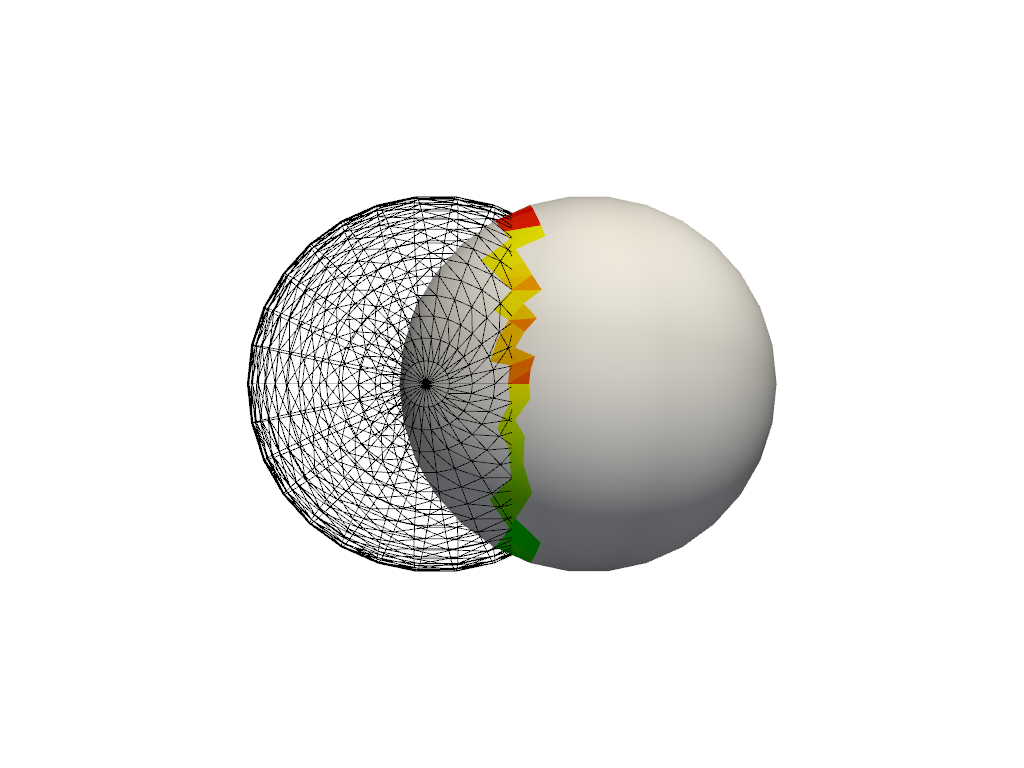
Under the hood, the collision filter detects mesh collisions using oriented bounding box (OBB) trees. For a single collision, this filter is as performant as the VTK counterpart, but when computing multiple collisions with the same meshes, as in the Collision Example example, it is more efficient to use the vtkCollisionDetectionFilter, as the OBB tree is computed once for each mesh. In most cases, pure PyVista is sufficient for most data science, but there are times when you may want to use VTK classes directly.
PyVista and VTK Together#
PyVista is best known for is easy to use plotting API – being familiar to most Python users already experienced with libraries like Matplotlib. Many people benefit from combining the power of VTK’s Python bindings for their data pipelines and the flexibility and simplicity of PyVista for 3D rendering. The following section demonstrates this usage scenario.
Tip
In case it was not made clear in the What is a Mesh? section, PyVista mesh classes are subclasses of their VTK counterparts - which means PyVista can be intermixed with VTK workflows.
Nothing stops you from using VTK classes and then wrapping the output with PyVista for streamlined plotting. For example:
import vtk
import pyvista as pv
# Create a circle using vtk
polygonSource = vtk.vtkRegularPolygonSource()
polygonSource.GeneratePolygonOff()
polygonSource.SetNumberOfSides(50)
polygonSource.SetRadius(5.0)
polygonSource.SetCenter(0.0, 0.0, 0.0)
polygonSource.Update()
# wrap and plot using pyvista
mesh = pv.wrap(polygonSource.GetOutput())
mesh.plot(line_width=3, cpos='xy', color='k')
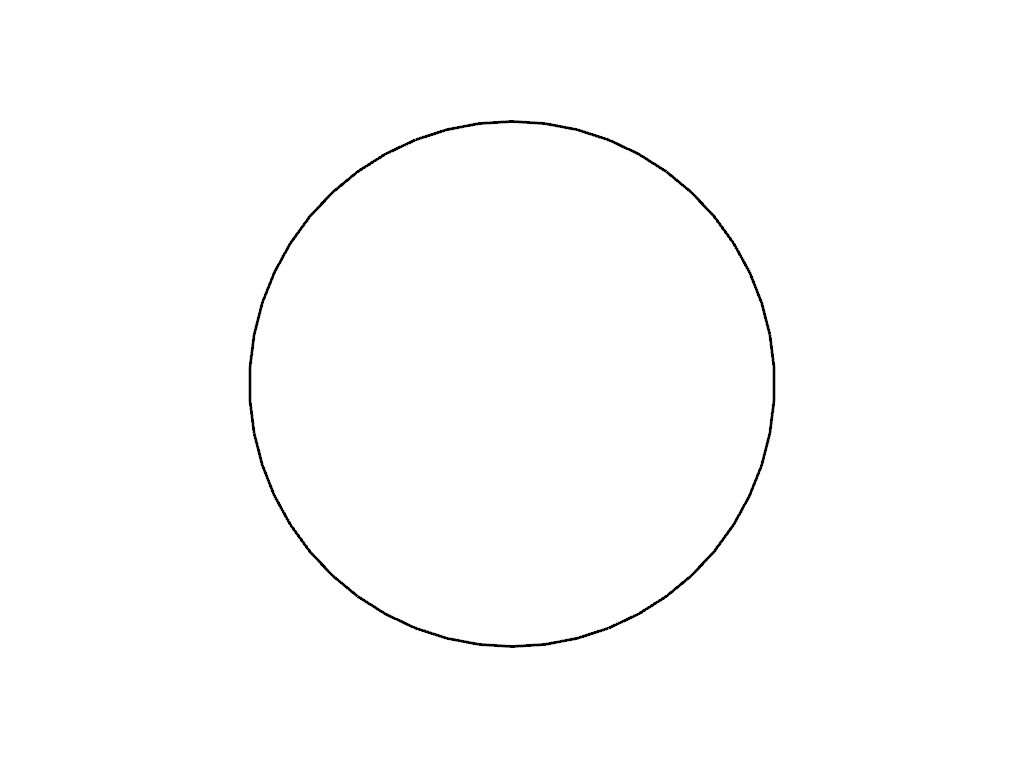
In this manner, you can get the “best of both worlds” should you need the flexibility of PyVista and the raw power of VTK.
Note
You can use pyvista.Polygon() for a one line replacement of
the above VTK code.
VTK Algorithms#
Perhaps there is a VTK algorithm that is not (yet) exposed in PyVista that you’d like to use. This is easy enough to work with since PyVista objects are VTK objects. We can pass our PyVista meshes to the VTK algorithm, then wrap the output for plotting, further filtering, or anything.
import pyvista as pv
from pyvista import examples
import vtk
mesh = examples.download_bunny_coarse()
# Initialize VTK algorithm
splatter = vtk.vtkGaussianSplatter()
# Pass PyVista object as input to VTK
splatter.SetInputData(mesh)
# Set parameters
n = 200
splatter.SetSampleDimensions(n, n, n)
splatter.SetRadius(.02)
splatter.SetExponentFactor(-10)
splatter.SetEccentricity(2)
splatter.Update()
# Retrieve output and wrap with PyVista
vol = pv.wrap(splatter.GetOutput())
# Use PyVista to produce contours
cntrs = vol.contour([.95 * splatter.GetRadius()])
# Use PyVista to plot
p = pv.Plotter()
p.add_mesh(mesh, style='wireframe')
p.add_mesh(cntrs, color=True)
p.show()
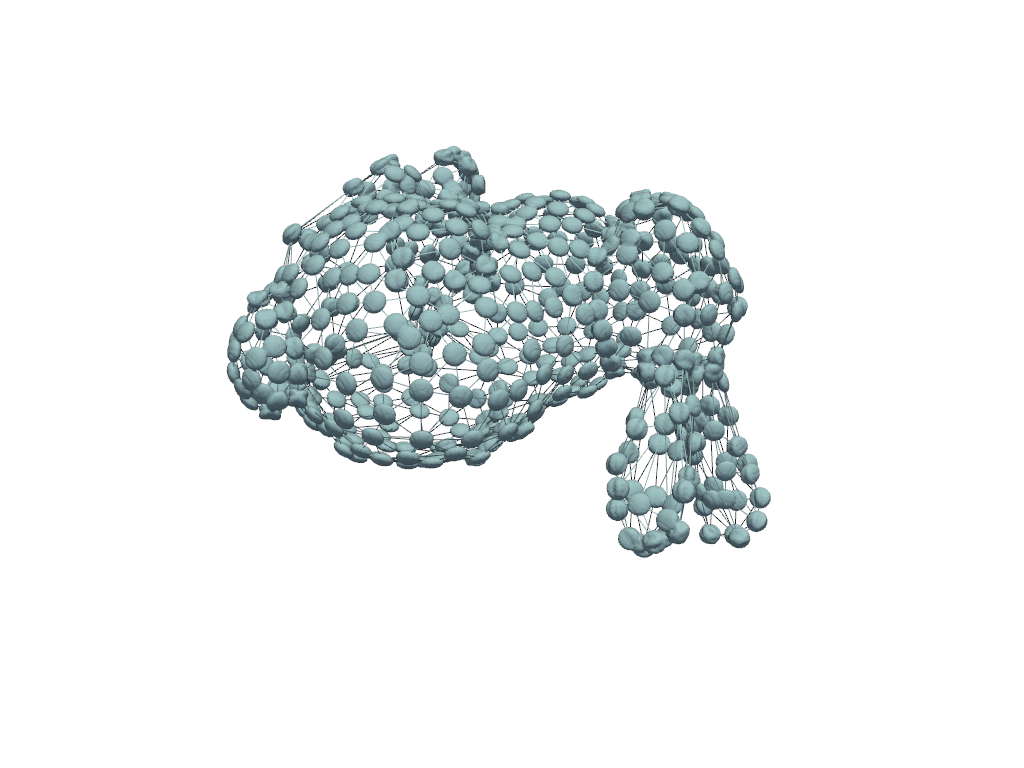
Note
The above example was adapted from VTK’s Embed Points Into Volume